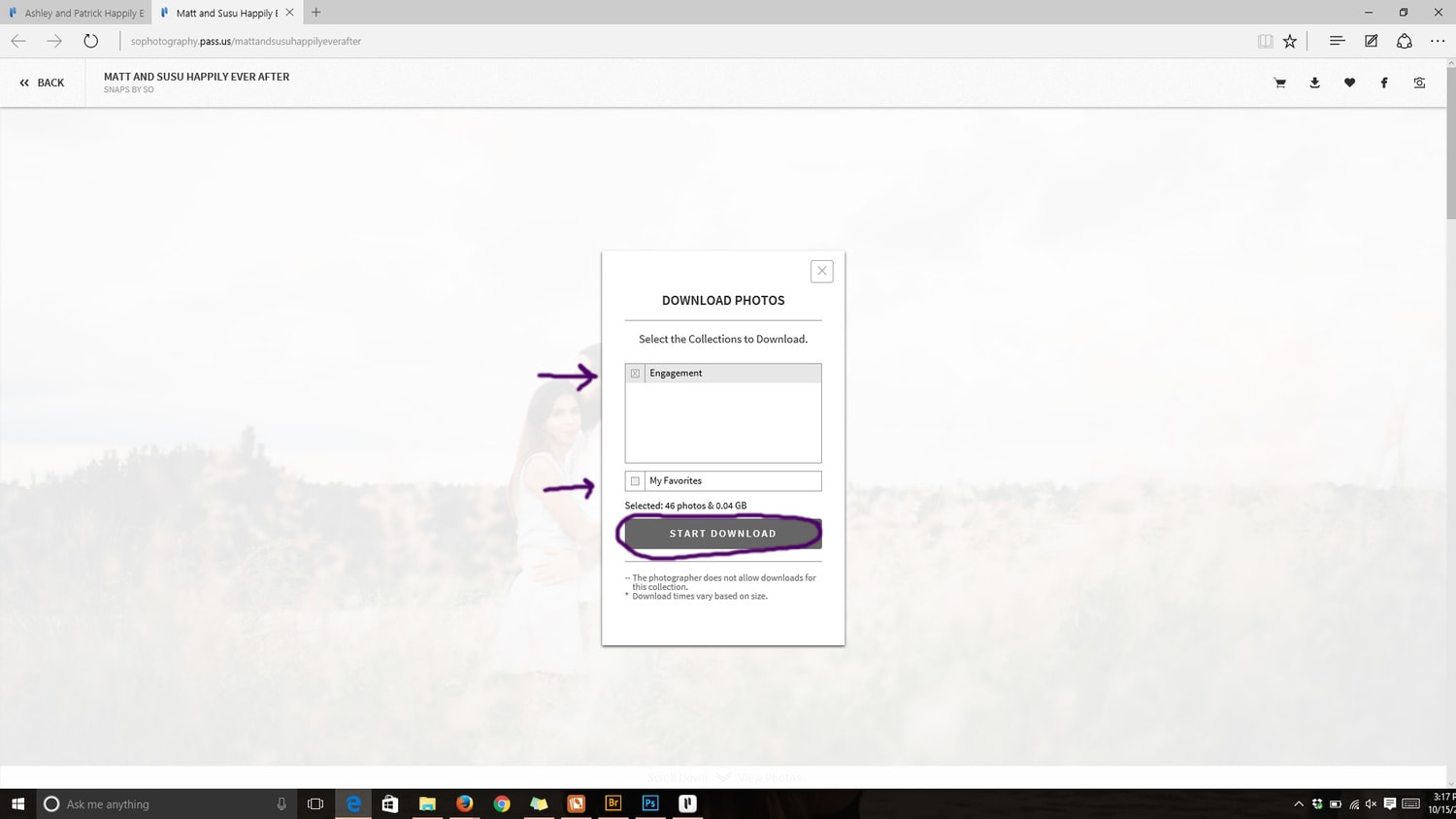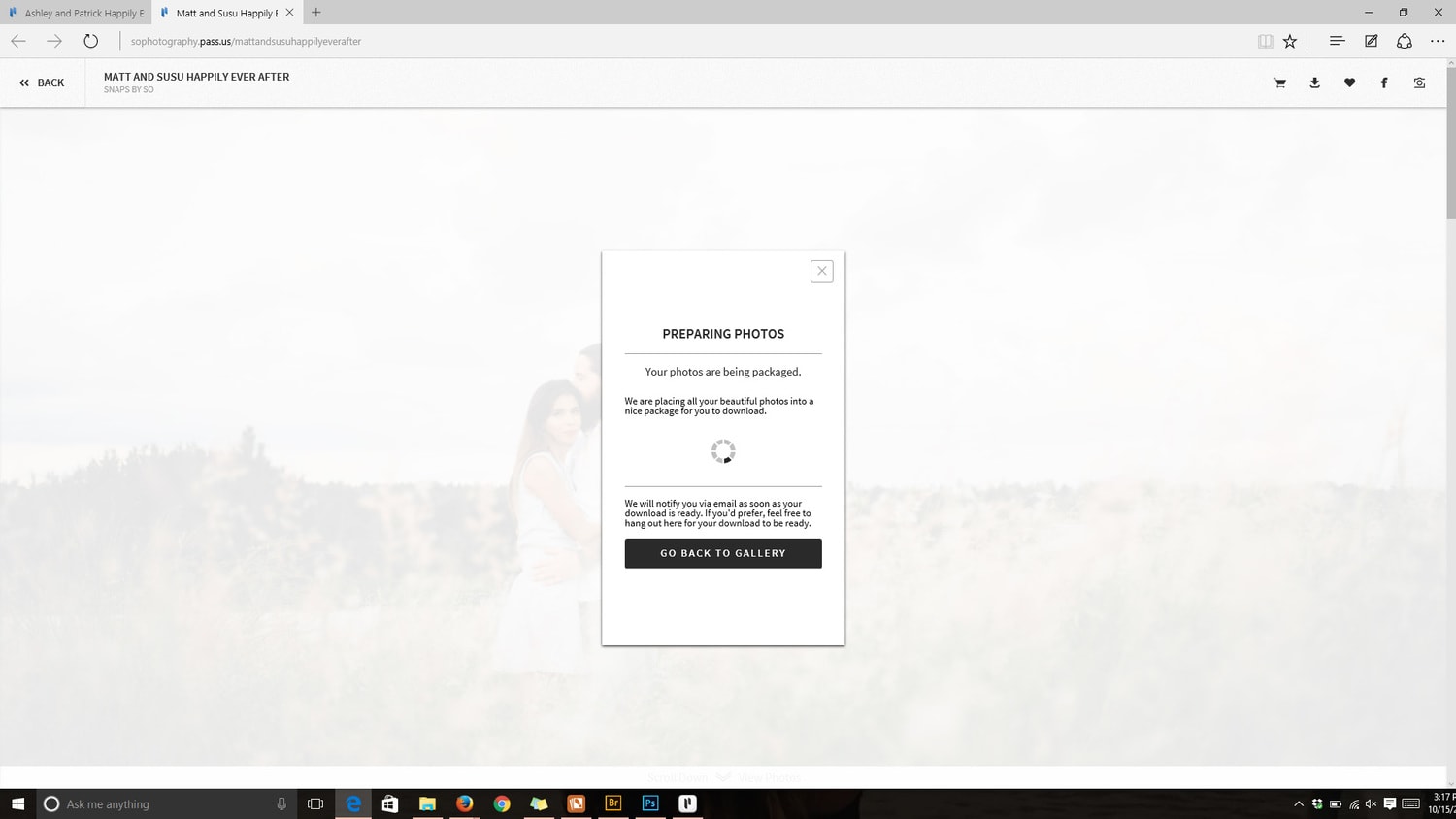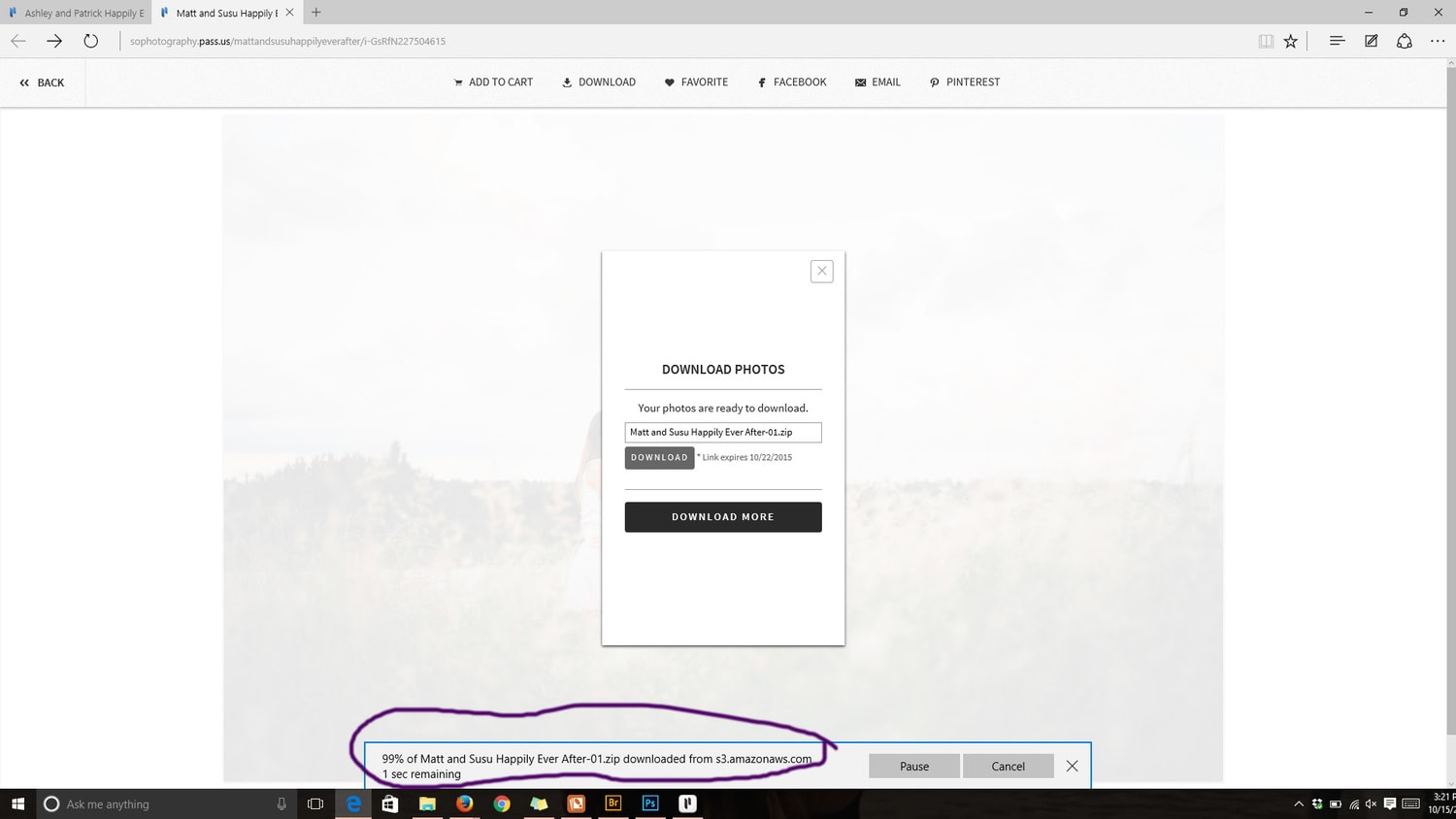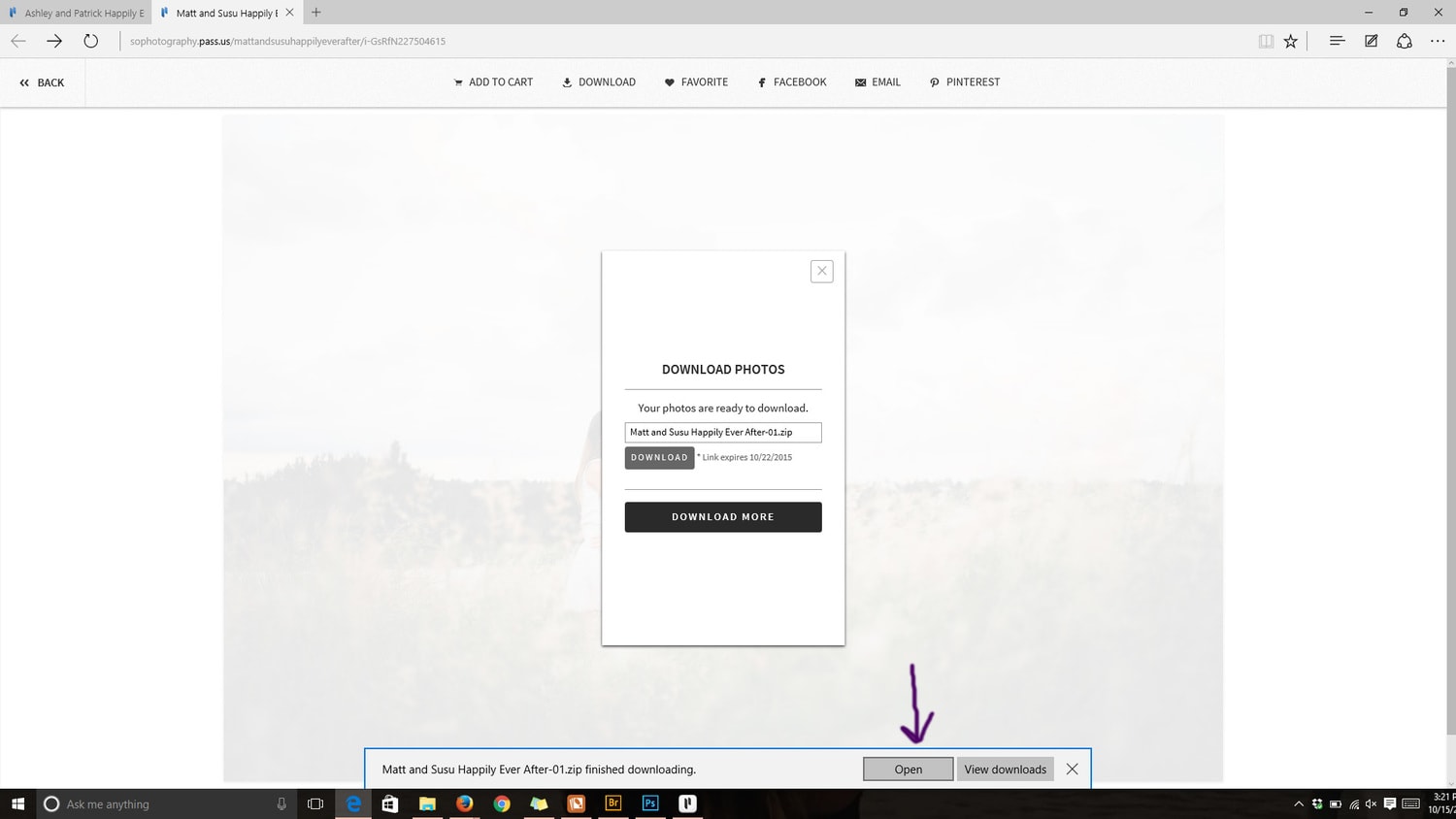Your pictures are finally ready and you’ve just received them in your PASS gallery – but you’re at a loss on HOW to use your PASS Gallery! Never fear, we’re here to help! Here are some awesome things you’re about to discover about using your PASS Gallery:
1. Your images are easily DOWNLOADED & VIEWED from all your devices (apple/android/tablet/desktop)
2. Your are easily SHARED with all your friends and family.
2. Your images are easily FAVORITED & ORDERED.
Here’s how it works¦
OPENING YOUR GALLERY
To open your gallery, you simply click on the View Photos button in the email or Facebook message you received in order to open it in a web browser. When the gallery opens, you should see something like the example below:
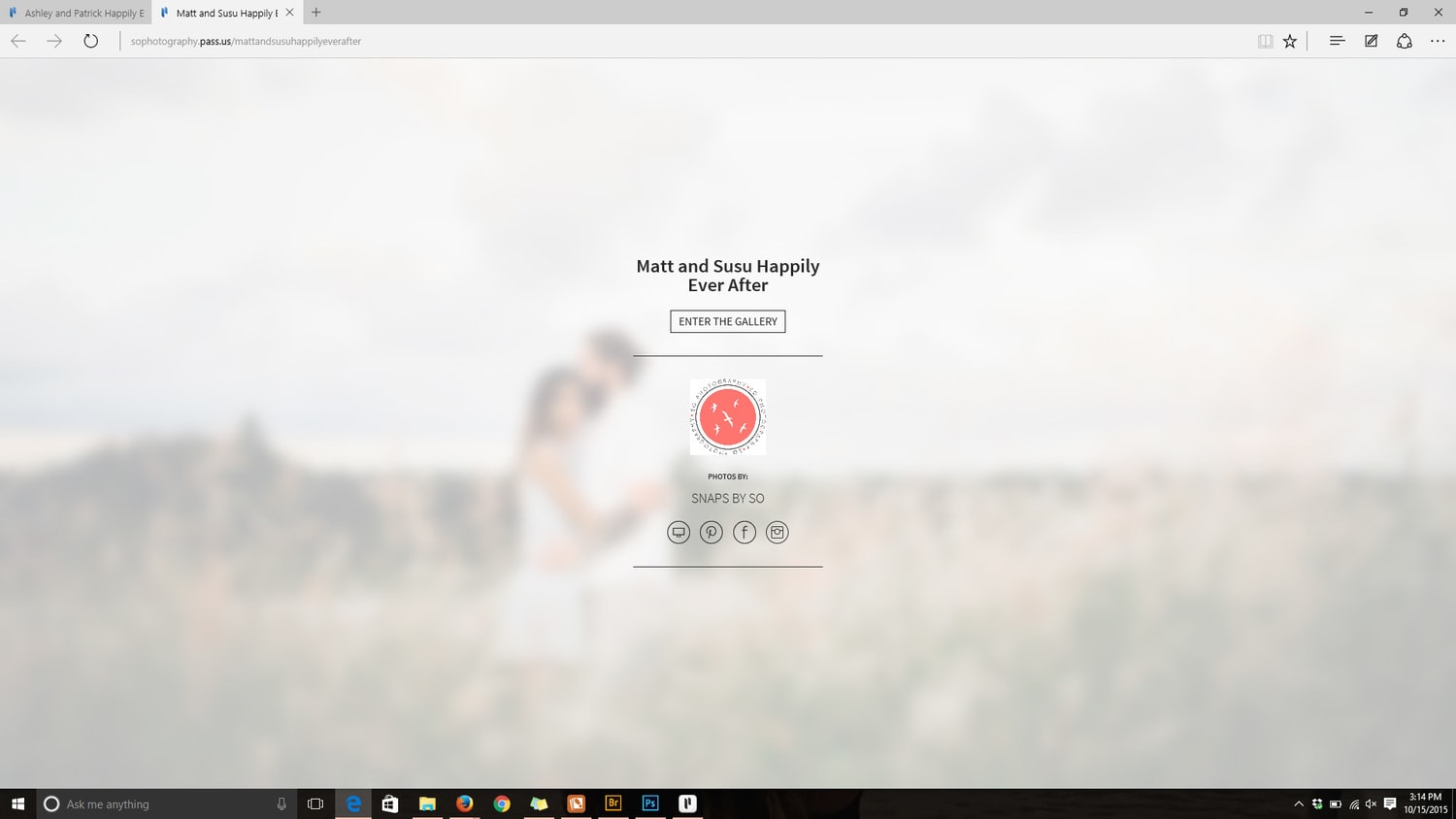
WAHOO! You’ve entered the gallery!
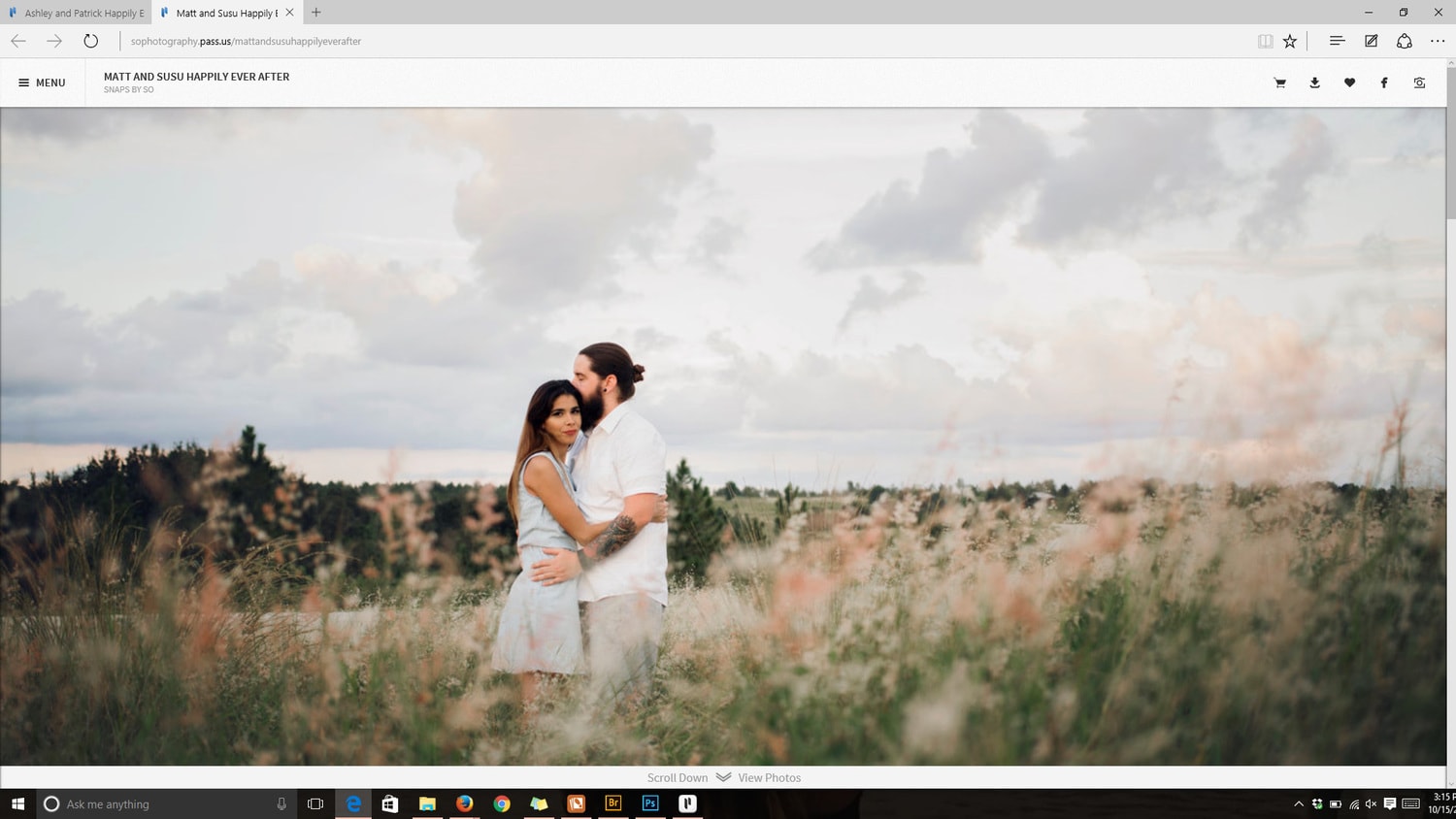
Scroll down to view the gallery of Sara’s absolute favorites from your session.

DESKTOP VIEWING & DOWNLOADING
Wedding galleries will be sorted into collections (Getting Ready, Ceremony, Group Photos, Bride & Groom, and Reception). Click on the 3 horizontal lines in the top left again to access the menu and select a different collection to view.
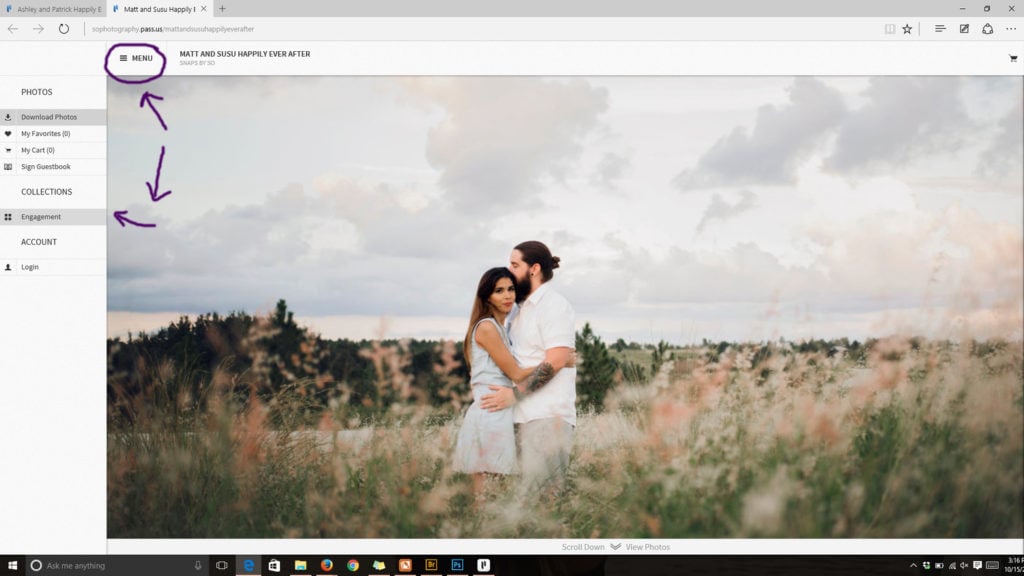
If you want to view your images one at a time, just click on an image and it will expand to fill the screen. To get back to the full gallery, click on the arrow in the top left corner of the screen, or click on the faded arrows on the left or right of the image to scroll through each of your images in this larger format.
SHARING YOUR IMAGES & FAVORITES
Once you have logged in and are viewing your images, you can mark your favorites with a star to create your own collection or share them to your favorite social media sites like Facebook, Instagram, Twitter, or Pinterest.
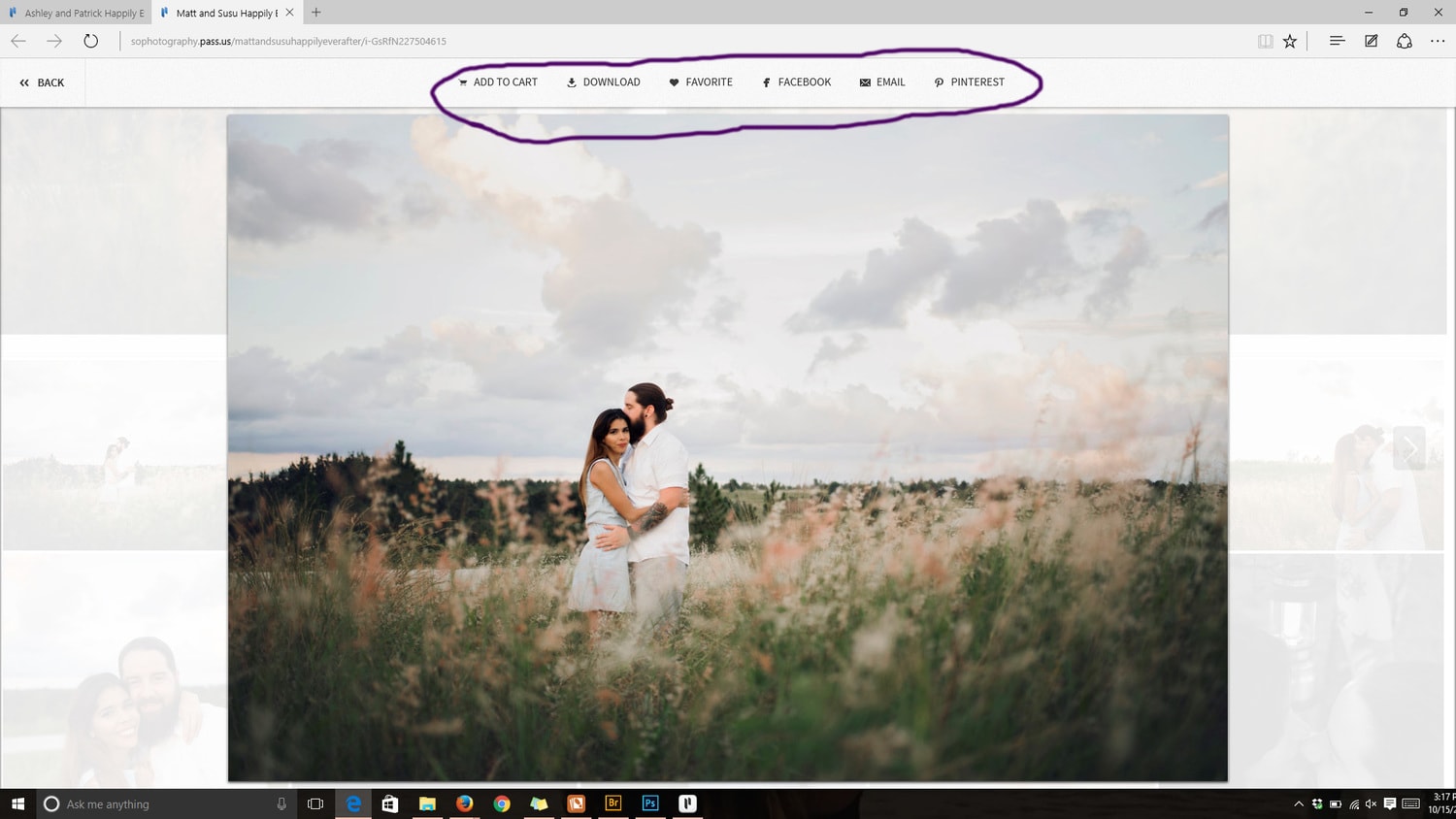
DOWNLOADING YOUR IMAGES
When you are ready to download your images, it is incredibly easy! You can download individual images by clicking on the specific photo you want, then clicking the Download Photo button.
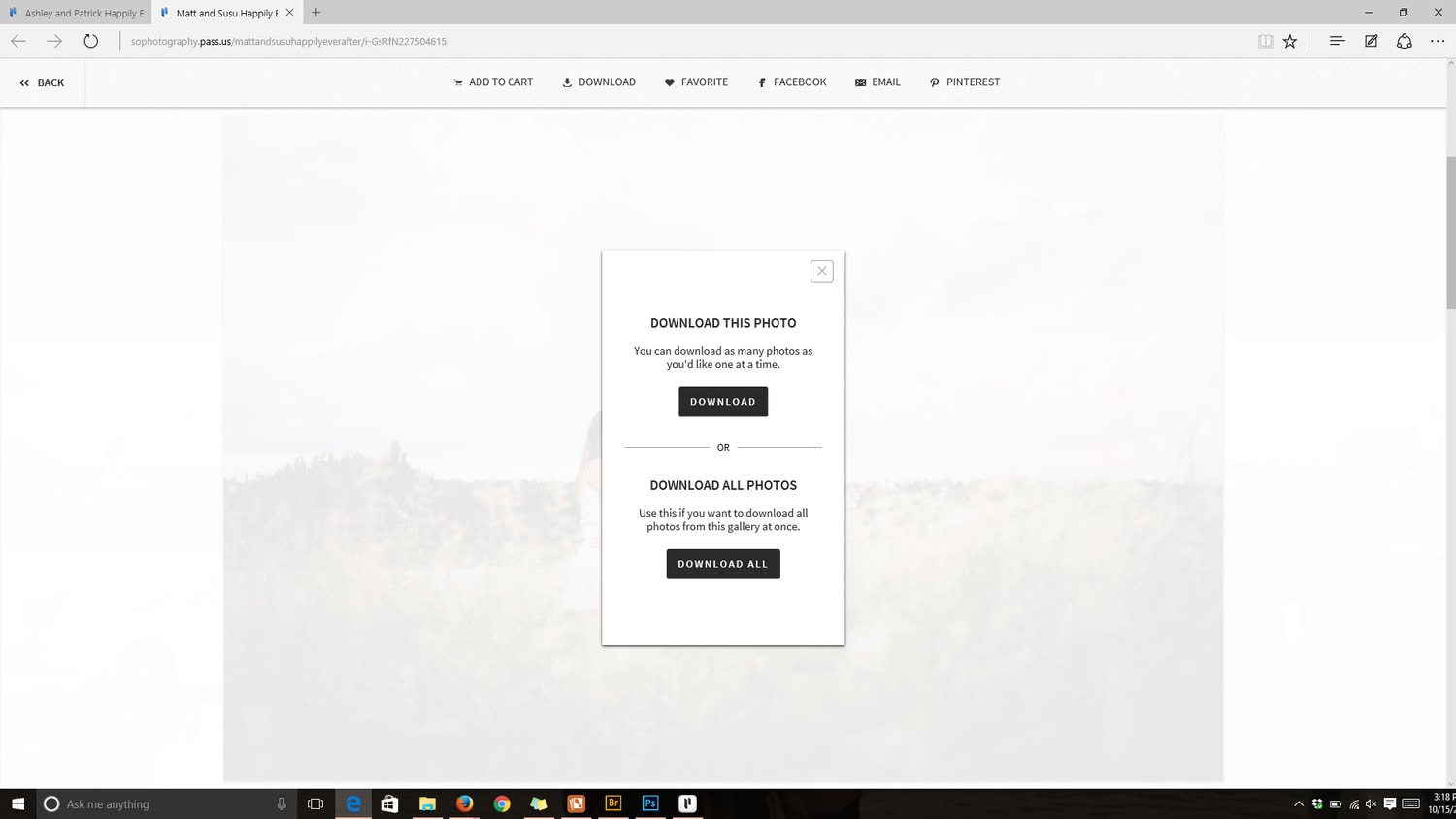
Wedding clients have the special option to download all the images from all of the collections at once. You can do this by opening the left-hand menu (click on the three horizontal lines) and click on Download All You can choose to download all your images by putting an X in the box beside the All Images collection or you can choose to download one or more specific collections (including a collection of your own favorites.) Once you click the Download All button at the bottom, the gallery will package the images as a .zip file for you. It will notify you when the file is ready for you to download, or you can simply wait.
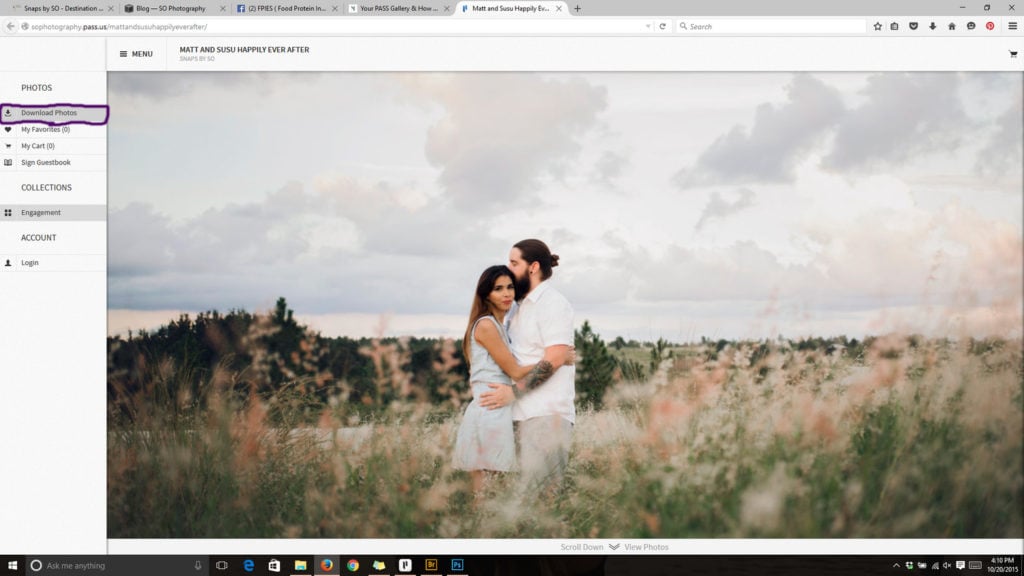
LOG IN
The very next thing you will be prompted to do is log in! You must log in with SAME email address or Facebook account that the gallery link was originally sent to. If it’s an email address, you will first have to click on Create Account. Once you have logged in successfully, you will see your name under Account. Please contact us if you’re not sure what information to log in with or something is not working correctly.
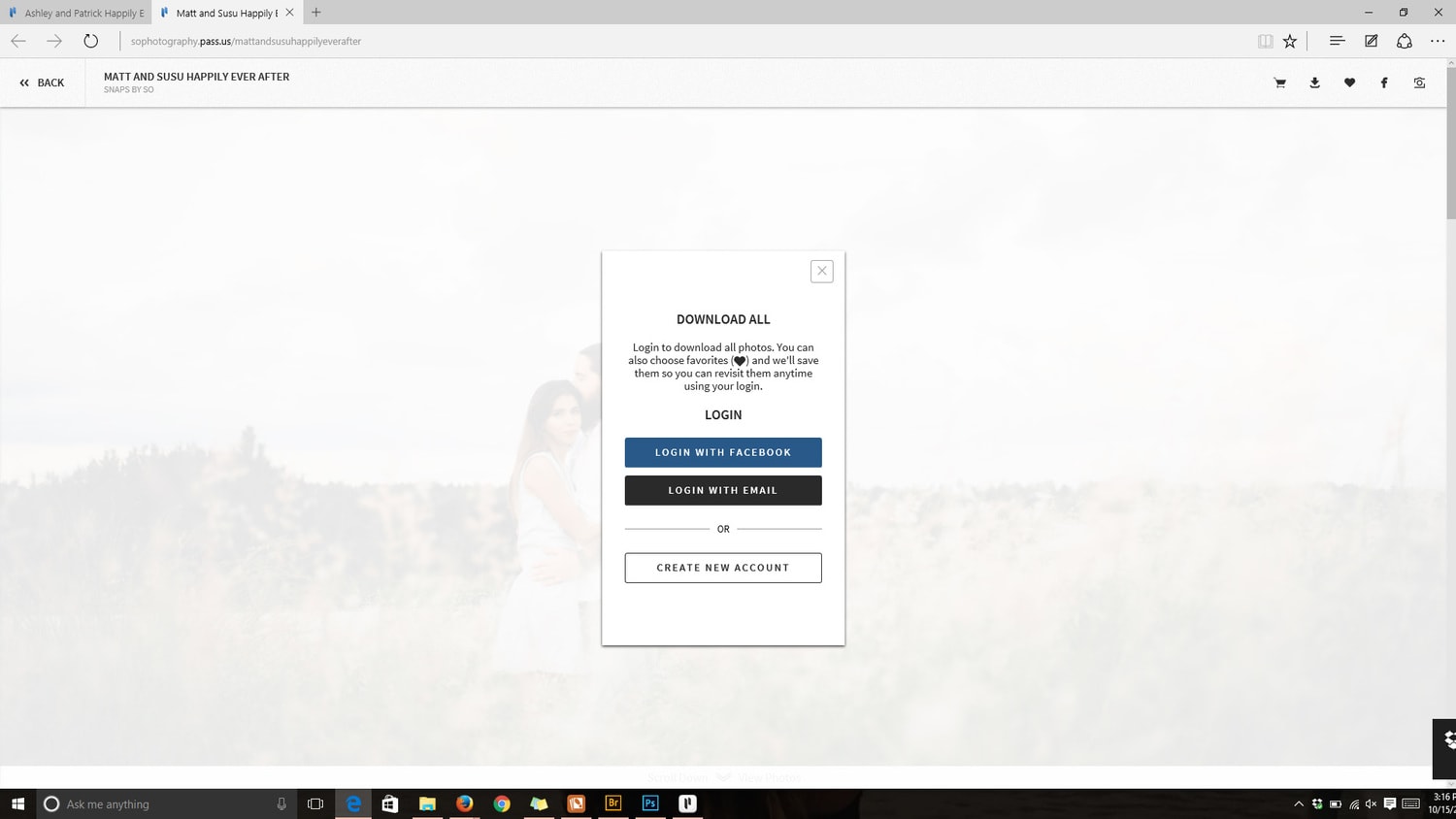
You will be then prompted to select if you would like to download a single collection, all collections, or your favorites.
Your images will begin to download into a .zip file – PASS will alert you down at the bottom when the zip file is ready to download onto your desktop. You will also receive an email notification, so feel free to close out the browser if you don’t want to wait! 🙂
Click on “OPEN” and it will lead you to the .zip file that was downloaded. Click the button that says “extract all”.
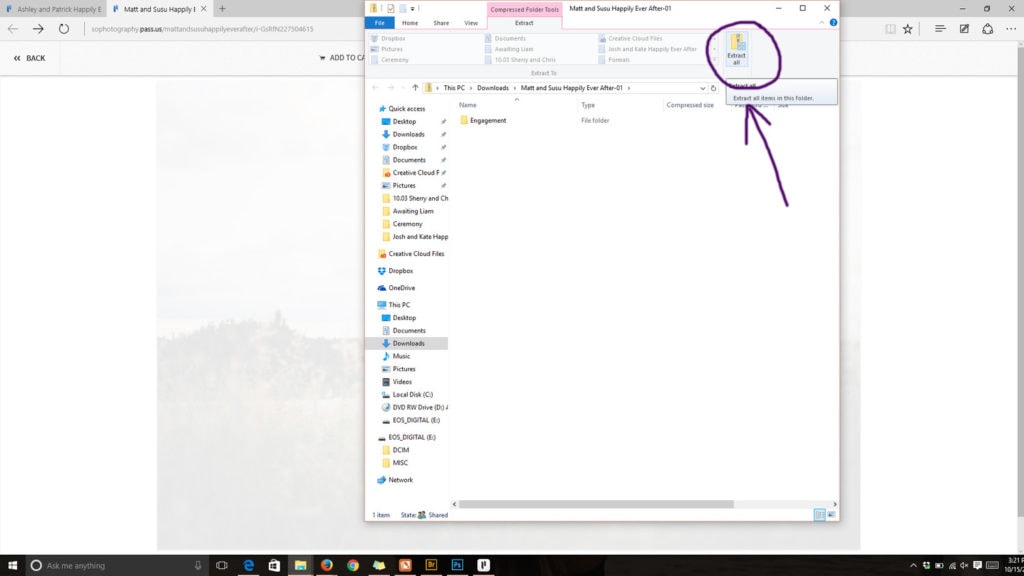
It will then ask you WHERE you want to download them – click “Browse” then create a folder on your desktop for the images to drop into. Be sure that your destination folder looks similar to the one underlined (with your name, of course!)
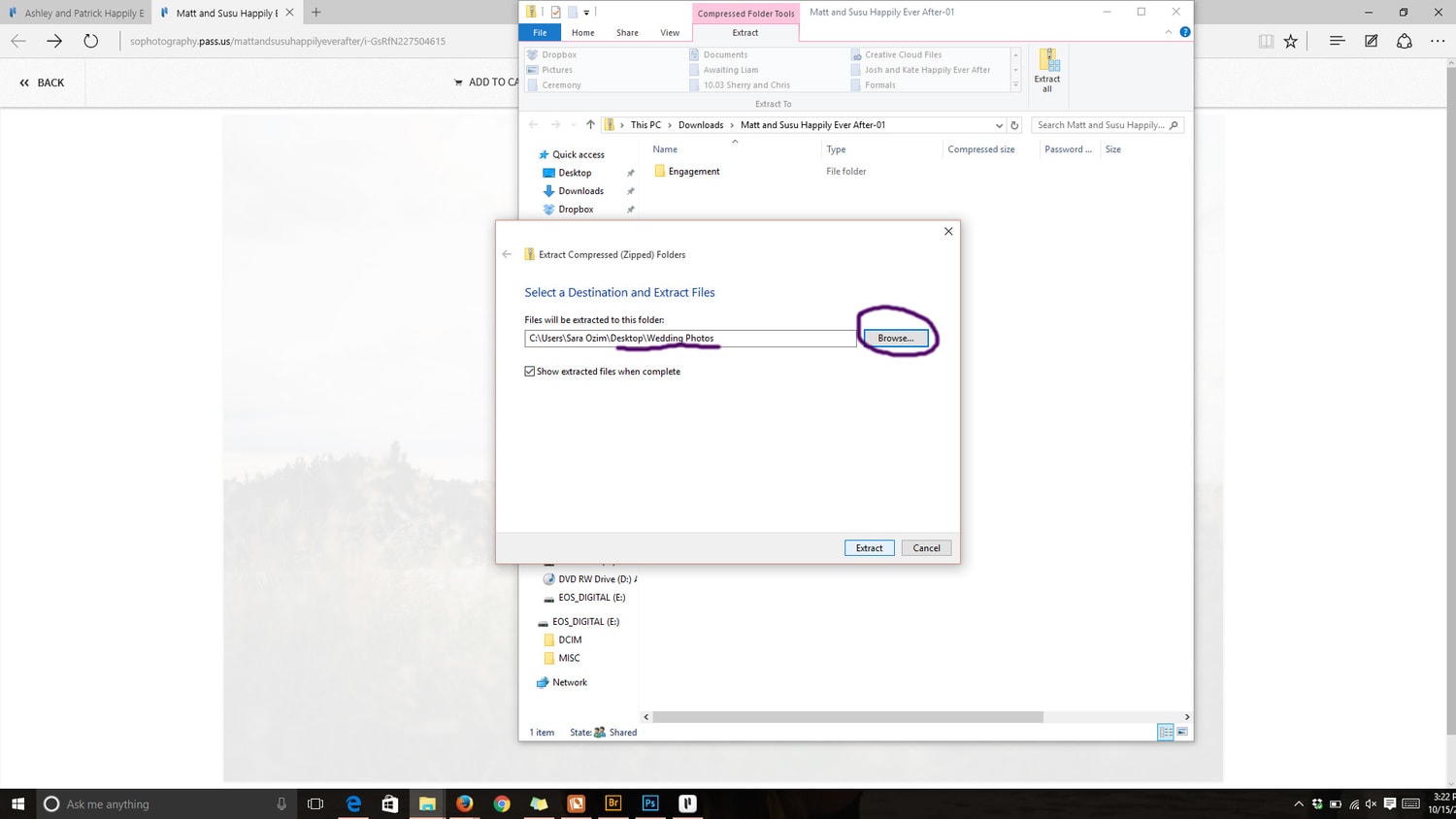
You’re all done! The folder will automatically pop open when they’re done unzipping!
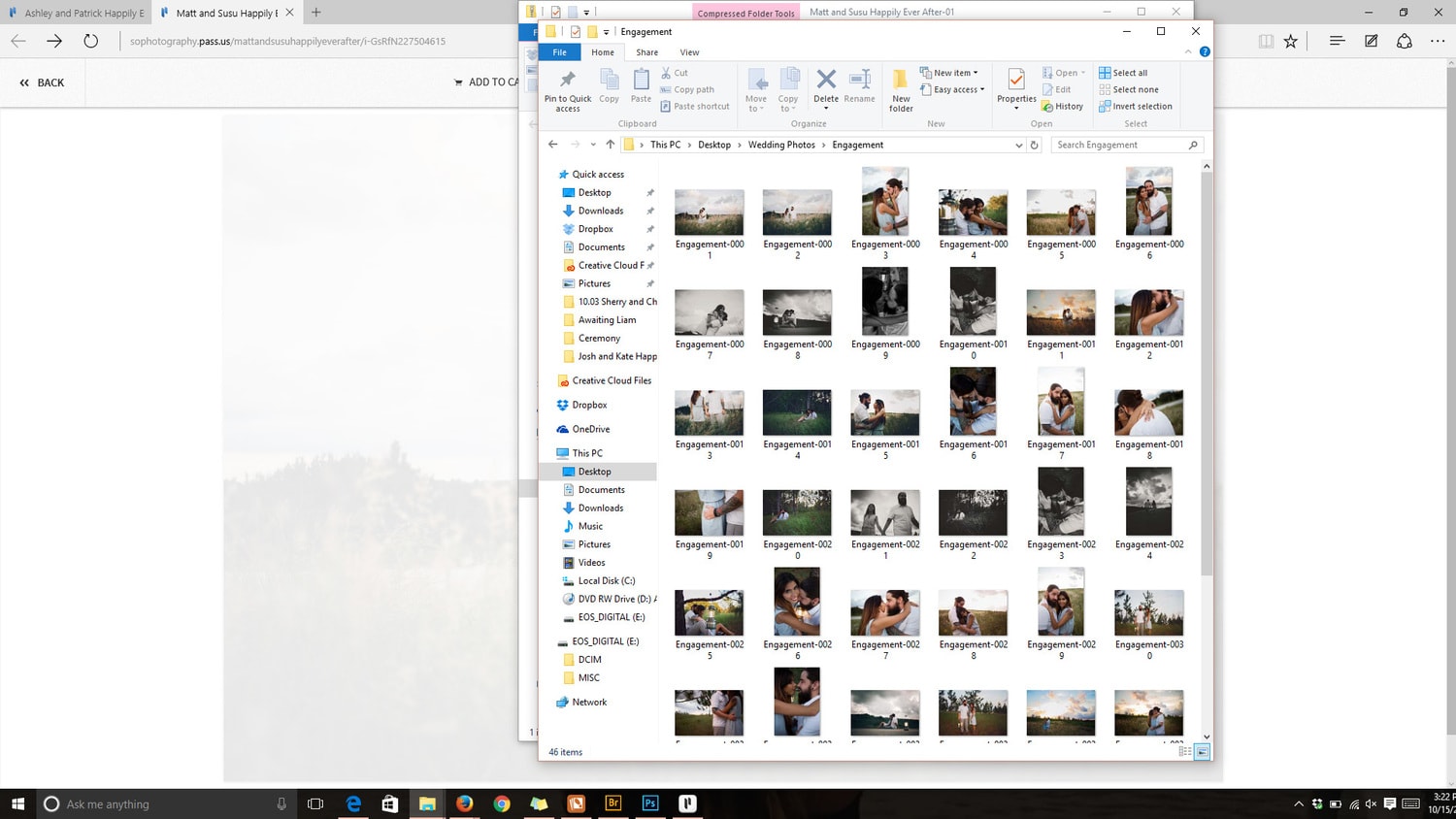
ORDERING PRINTS
We are partnered with one of the top professional printing labs in the U.S. You can order prints and canvases directly from your gallery by clicking the Add to Cart button above the photo you are viewing. Once you are done adding your images to your cart, you can choose to keep shopping (if you would like to add more photos to your cart or continue browsing) OR click view cart to continue with checkout. To checkout click on the View Cart button.
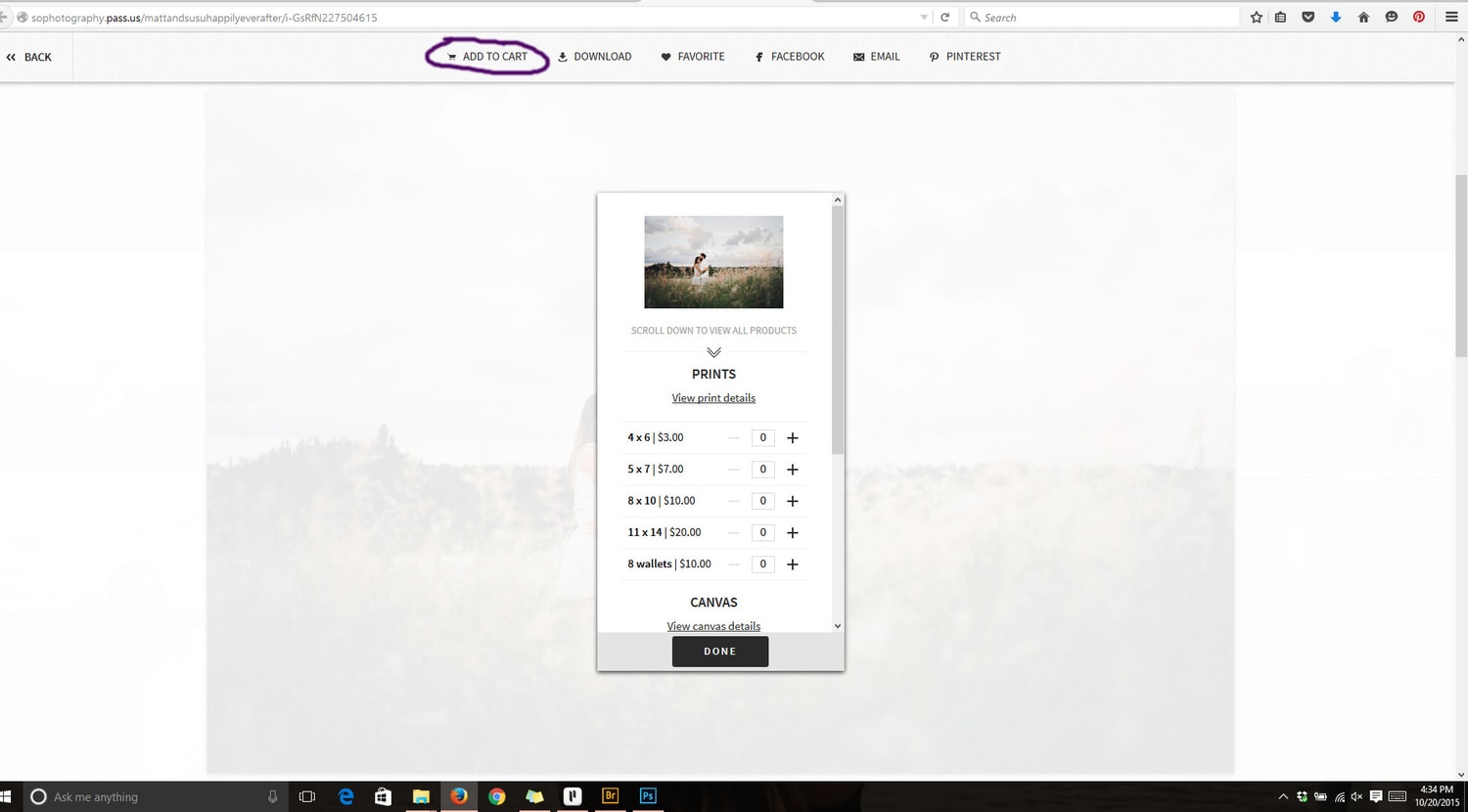
SMARTPHONE/TABLET APP
This is by far the coolest feature of PASS.
If you have a smartphone or a tablet, you know what a pain it is to transfer photos over to your device. Luckily! there’s an APP for that! If you have a PASS gallery, you can download the PASS app from both the Apple and Google Play app stores. Just type in PASS and it should be the first one that shows up.
After that, just login with the same info. as before, or create a new account if you haven’t already!
You will want to click on the “+” icon in the top right corner to view all of your super quick and easy sharing options.

Now you can share your photos to your favorite social media accounts (admit it, you’re sharing to all of them) AND download your photos directly to your phone’s camera roll – which means that you can share them to Instagram and Facebook without diminishing the quality and color by screenshotting!
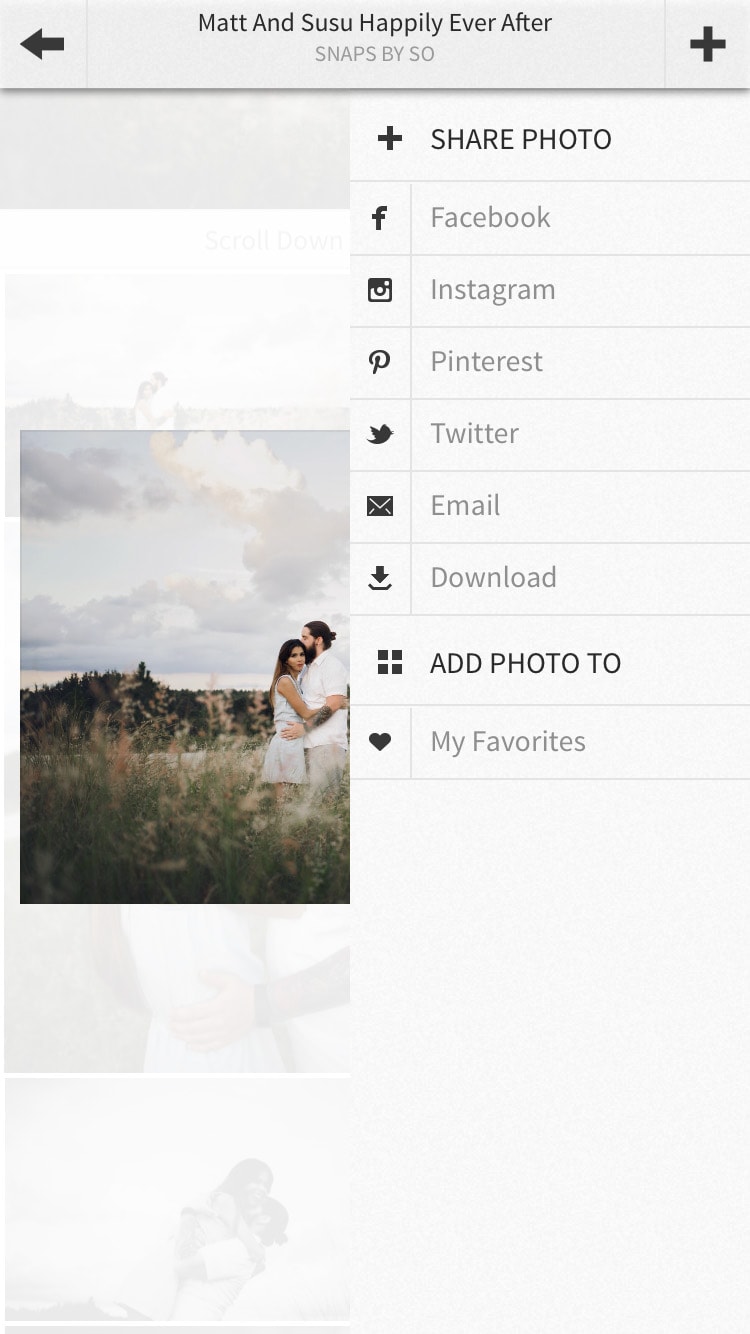
Voila! Hopefully you now feel like you’ve learned how to use your PASS Gallery and looking at your photos just got a little easier! If you have any questions, please don’t hesitate to contact us at sara@sophotography.us!